Windows 7 Is Being Sunset Within The Next 2 Years
(Questions & Answers)
So What Now?
We’ll cover some important facts here that you need to know about Windows 7.
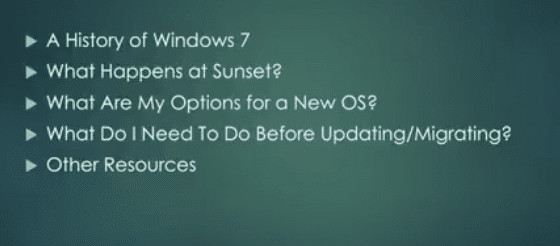
A History Of Windows 7
Windows 7 made its debut in 2009. It was initially planned as an incremental upgrade to the operating system – it was to address the poor reception of Windows Vista. Windows 7 was praised for its increased performance and intuitive interface with the new taskbar and other improvements.
More than 100 million copies of Windows 7 were sold in its first 6 months. By mid-2012, there were more than 630 million copies sold. It was the most popular Windows variant up until 2018.
In 2014 Microsoft stopped selling Windows 7 in anticipation of its end of life. In 2015 mainstream support ended. Extended support will end on January 2020, sunsetting Windows 7 for good.
Now is the time to migrate to the next Windows operating system.
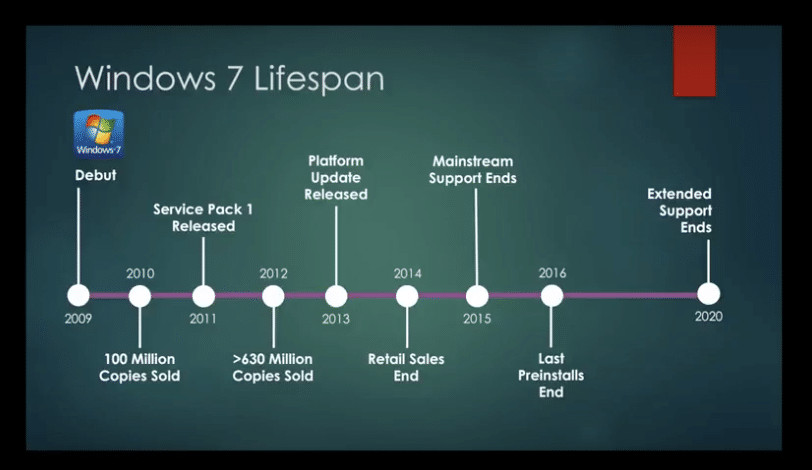
What Happens At Windows 7 Sunset?
All support for Windows 7 will end on January 14, 2020. This means no more bug fixes or security updates. Over time, the usability of Windows 7 will degrade. There will be a loss of usability and increased vulnerability.
Will Internet Explorer Still Be Supported On Windows 7 After Sunset?
Per Microsoft, support for Internet Explorer on a Windows 7 device will also be discontinued on January 14, 2020. As a component of Windows, Internet Explorer follows the support lifecycle of the Windows operating system, it’s installed on. See Lifecycle FAQ – Internet Explorer for more information.
Does This Apply To Windows 7 Enterprise As Well?
If you are using Windows as part of a work environment, we recommend you check first with your IT department or see Windows 10 deployment support to learn more.
What Does Loss Of Usability Mean?
- Applications may no longer receive updates.
- Features may become incompatible.
- Utilities may become unsupported.
- New devices may not connect.
What Does Increased Vulnerability Mean?
- Software bug fixes may no longer be issued.
- Your PC could be infected by malware.
- Antivirus programs may no longer be updated.
- Online banking transaction systems may expire.
- Your financial data could be vulnerable to theft.
So What Now? Is It Time To Upgrade To A New Operating System?
Yes, you should upgrade to either Windows 10 or Mac OS High Sierra. You probably shouldn’t go from a Windows-based system to a Mac OS unless you’re in design or video production. Most small businesses do best with Windows operating systems.
If you do switch to Mac, you’ll want to perform a cost analysis. You’ll need to change all the software you use, and this could get pricey. Plus, Apple devices are more expensive. However, they do tend to be more reliable and less costly to maintain.
What Do I Need To Do Before Updating/Migrating?
To make sure your hardware is ready for the next software environment, you should perform a series of inventories.
Software Inventory: Go through your start menu, programs folder and any other locations on your PC and make a note of all the applications and utilities you have.
Categorize them into 3 groups:
1. Required
2. Optional
3. Unwanted
Check your required software versions against the most current versions on the market to determine if you need to upgrade them. If so, make a note of the cost to do this.
Software Wishlist: Decide what you need, how soon, and do similar upgrade and cost determination.
Hardware Requirements: Make sure your current hardware is compatible with the most current Windows Operating System (Windows 10). This means checking:
- The space on your solid-state drive or hard drive.
- The RAM or memory requirements.
- Any CPU or Processor.
If they don’t meet the requirements, it may be best to purchase a new machine with Windows 10 installed. Then you can reinstall any current applications that you require.
Should We Consider Purchasing A New Computer?
If your computer is 7 or 8 years old, and running Windows 7, it makes sense to get a new one, or a new Mac and operating system.
For most Windows 7 users, moving to a new device with a Windows 10 operating system is the best path forward. Today’s PCs are faster, lighter in weight, more powerful, and provide increased security.
The average price is considerably less than that of the average PC was eight years ago. This Guide from Microsoft can help you choose a new PC in just a few easy steps.
When you’re ready to upgrade to Windows 10, visit and spend some time on:
https://support.microsoft.com/en-us/help/12435/windows-10-upgrade-faq
Do You Have Any Questions?
Contact us. We’re always here to help.

My passion is to make my mark on the world in a positive and lasting way. I want to set an example for my son that his father can compete with integrity in today’s world, be very successful, and leave the world a better place for him.
Combining my technical/business-based education with a long career steadily progressing up the corporate ladder, I decided to build a company that held true to my values. So, I founded and designed the next generation of IT support firm: CTECH Consulting Group Inc. We are a completely automated, cloud-based IT company designed to compete against any other IT firm without the overhead. We promote a lifestyle to all our staff where they can work anywhere, at any time, access any information on any device that is relevant to their job, and collaborate with anyone they want to.

