Have you ever used public Wi-Fi in a coffee shop? – In a hotel? – While sitting at an airport waiting for your flight?
However, there are precautions you should take when using public Wi-Fi. Just a single visit online in a coffee shop or airport terminal can put your confidential data at risk. “Free” doesn’t always mean safe. With viruses, malware, and hackers just waiting to infect your laptop, working remotely can be like navigating a minefield.
The following are four tips to help you work securely when using public Wi-Fi.
Tip 1 – Avoid Crowded Cafés
We’re in the midst of a workforce revolution. People no longer want to be tied to their desks. And if you need help finding a space that offers fast Wi-Fi, plentiful workspace, and outlets, there are a number of new sites and applications that rate businesses on these things and more.
Try Google’s Popular Times Feature – Plug in the name and location of your café, and the hours you’d like to visit, and Google will let you know how busy it is. Since introducing the Popular Times feature in Google Search and Maps in 2015, we can now determine how busy a particular site is during different times of the day, and days of the week.
Even better – Google updated this “popular” app to add a real-time look at how crowded a café is. This is a great tool if you want to lessen the chance that someone sitting at a table too close to you will eavesdrop on your email messages and browsing.
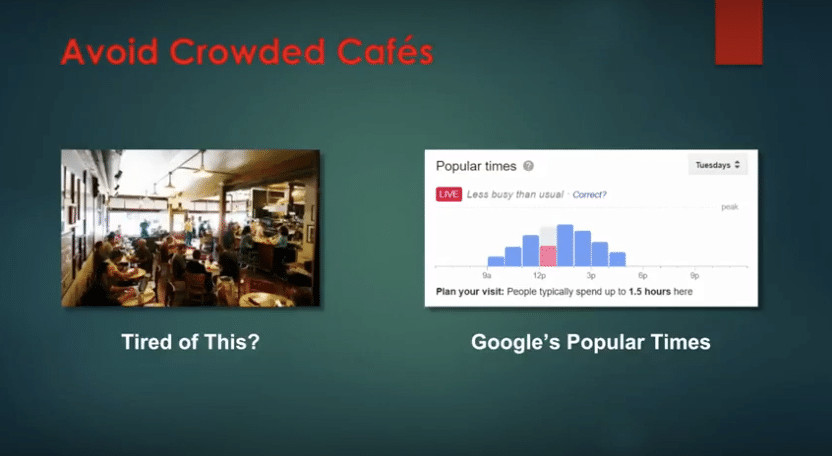
Tip 2 – Find New Places To Work Online
If your local café is too crowded, you may want to find another place to work. However, you need one with adequate space, power outlets, and Wi-Fi bandwidth. There are a number of new sites and apps you can use to help you find just the right place for you.
WorkFrom’s mission is for work/life betterment in an office-optional economy. They want to help people everywhere find and share trusted spaces to work remotely. It’s the world’s largest recommendation website for trusted spaces to work remotely. Its database spans more than 300 cities and towns. You can download it from the Apple App Store or from Google Play.
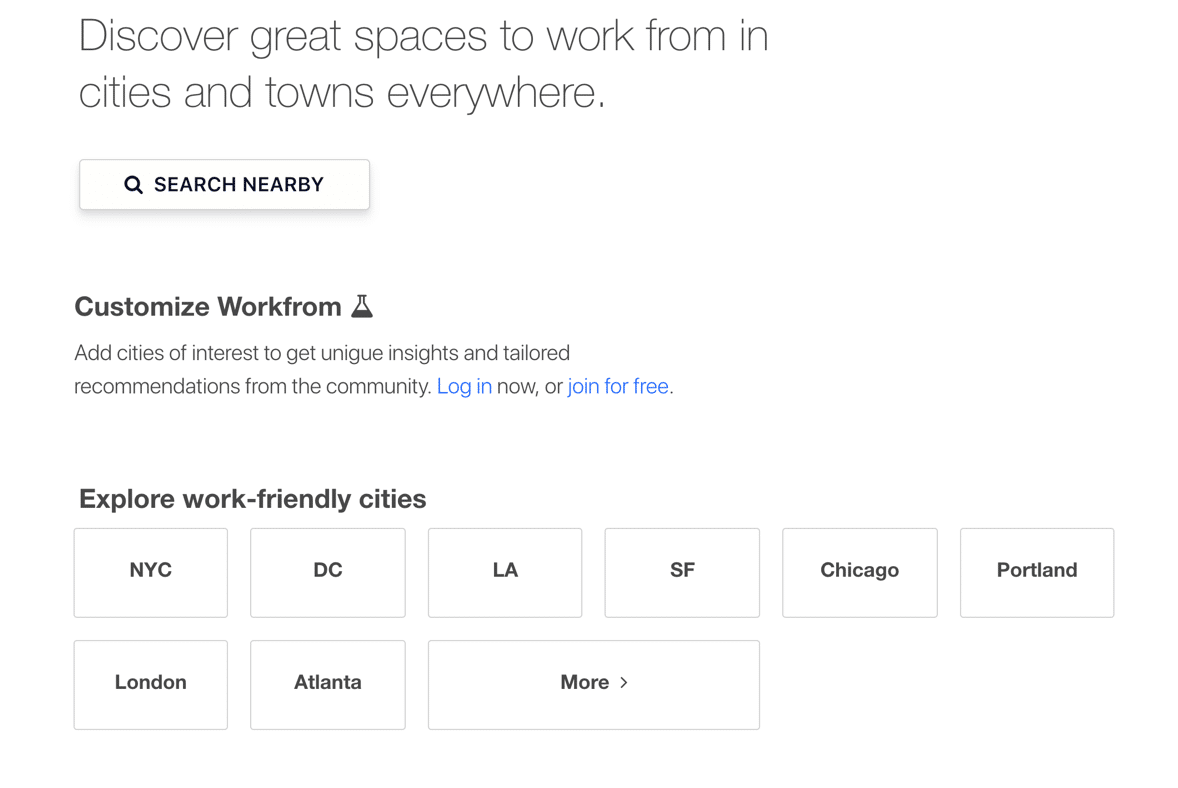
WHA by Work Hard Anywhere
This is an iOS app that you can download to your iPhone from the Apple App Store. It uses your iPhone to give you nearby, work-friendly spots where you can use your laptop. You can apply filters to rate Wi-Fi speeds, the number of outlets, workspace size, parking, bathrooms and more.
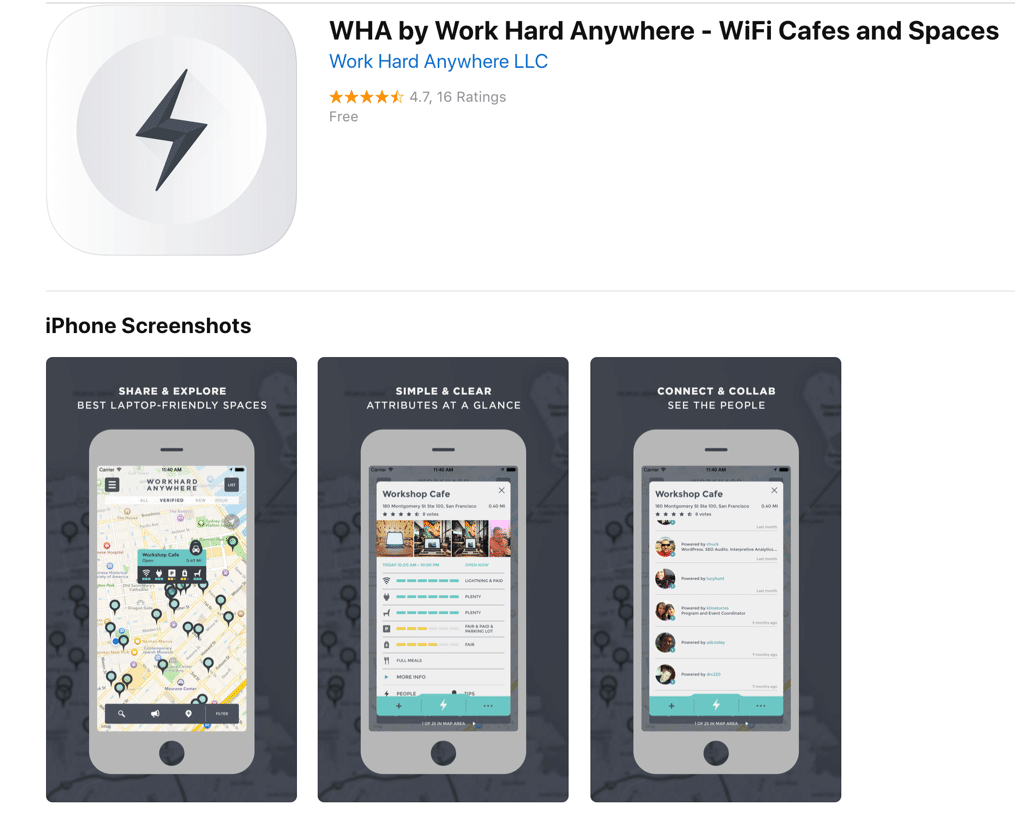
Tip 3 – Stay Secure
Hackers take advantage of your thirst for Wi-Fi by creating networks that have legitimate-sounding names so you’ll be fooled into logging on. These are called rogue hotspots. They are typically located in airports and other busy locations. Always double check with a manager to determine if the Wi-Fi you choose is a safe hotspot.
Take note: Even official public Wi-Fi’s can be compromised. So, it’s always best not to do any banking, bill paying or shopping over public Wi-Fi.
Always look for websites that have “https” before sending any personal information. Also look for a small lock icon in your web browser that indicates the website is safe. You can use a virtual private network (VPN) to add an encrypted layer of protection for your data to pass through. You can try free ones like CyberGhost VPN, or paid ones which tend to be faster like HotSpot Shield Elite or proXPN.
- CyberGhost VPN is mostly free and totally safe. Some of the aspects are free; others aren’t. It’s also very easy to use. With it, you can surf anonymously, unblock streaming and other websites, and protect your Internet connection from being tampered with while using public Wi-Fi. Although a VPN isn’t appropriate for time-sensitive gaming, it can figure out if and where it can direct you to stream services such as news or movies. Many other VPNs can’t do this.
- HotSpot Shield Elite is a subscription-based service that allows you not only to secure your connection while surfing on public Wi-Fi, but it also lets you access sites not normally available when you’re outside of the U.S. (such as Pandora and Hulu). It’s the paid version of Hotspot Shield with faster and more stable streaming.
- proXPN VPN lets you surf the web securely via public Wi-Fi or when you’re at work or home. They offer a lifetime premium subscription that provides unlimited bandwidth via their ultra-private global server network. You can surf with complete anonymity. proXPN will even unblock geo-locked content so you can browse freely from anywhere in the world with an Internet Wi-Fi connection. And they say it never logs your online movements so others can’t track or steal your confidential data. proXPN VPN got a 4-Star Rating from PC Magazine.
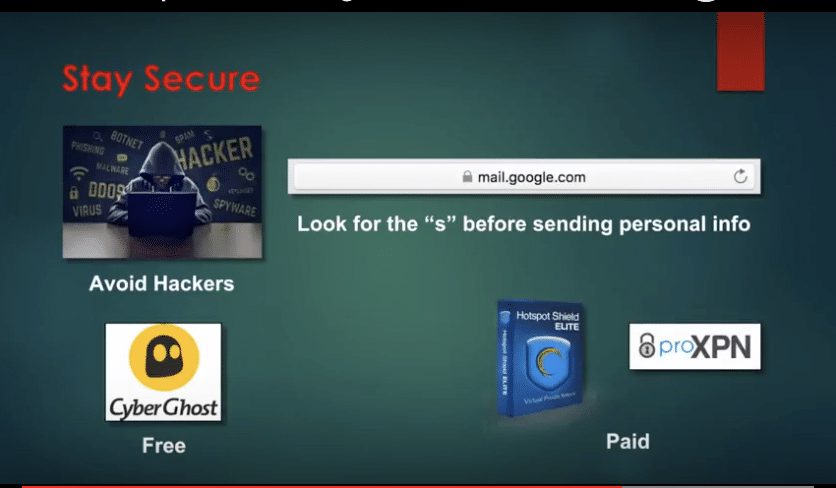
Tip 4 – Stay Private
It can be difficult to remember that when working online in public, your screen and everything you do can be seen within eyeshot of strangers. There’s a term for this – it’s called “Shoulder Surfing.” Always pay attention to where you sit and who’s nearby.
One way to protect yourself is by using a laptop privacy filter. You simply slide it over your screen. It limits the viewing angle to only straight on. Also, be sure to dim your screen’s brightness setting. The lower the brightness, the more effective the privacy filter will be at narrowing the viewing angle.
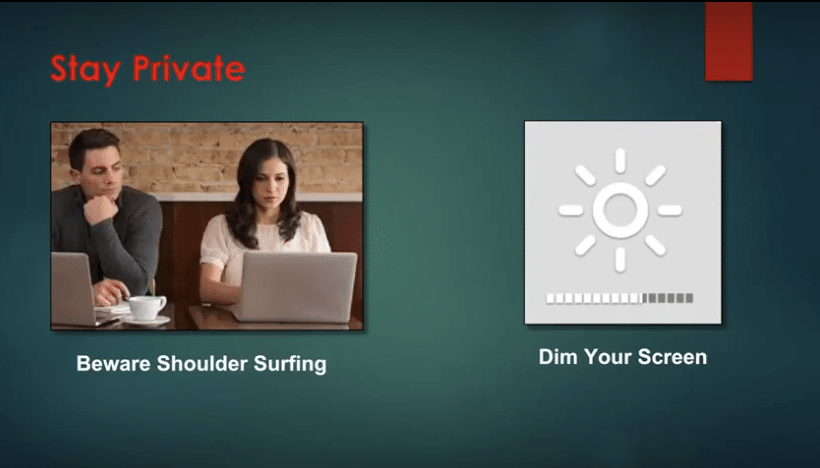
Do you feel like you can’t win when security risks are coming at you from all directions? We understand, and we can help. We’ll do all we can to protect your confidential data and your business. Partner with our cybersecurity experts for the safeguards you need.

My passion is to make my mark on the world in a positive and lasting way. I want to set an example for my son that his father can compete with integrity in today’s world, be very successful, and leave the world a better place for him.
Combining my technical/business-based education with a long career steadily progressing up the corporate ladder, I decided to build a company that held true to my values. So, I founded and designed the next generation of IT support firm: CTECH Consulting Group Inc. We are a completely automated, cloud-based IT company designed to compete against any other IT firm without the overhead. We promote a lifestyle to all our staff where they can work anywhere, at any time, access any information on any device that is relevant to their job, and collaborate with anyone they want to.

